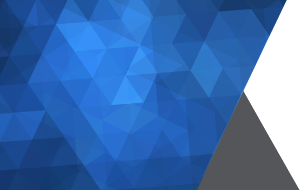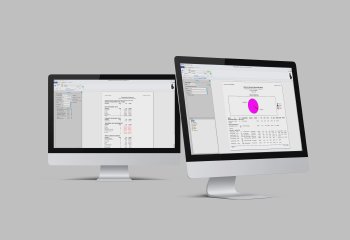
Year End Reports 2025
As 2025 begins to wrap up, it’s time to start putting a bow on the year. Reviewing year-end reports in Edge Cloud helps maintain your practice’s well-being. Here is a list of recommended and optional reports to run.
3 Minute Read

Edge Cloud's Image Cache
Setting up a local image cache with Edge Cloud means images are available much more quickly. The local image cache is a shared folder on your network that all of your other computers can see and access and houses your images. Your images are still stored in the cloud, but the cache also keeps a local copy of your images on your network.
Every image imported or manipulated in Edge Cloud is sent to our data center while also simultaneously stored in the image cache. This allows instant access to these larger files, without having to download them from the cloud, leaving more Internet speed for data.
Edge Cloud, Local Image Cache, Edge Cloud Images, Data Center
6 Minute Read
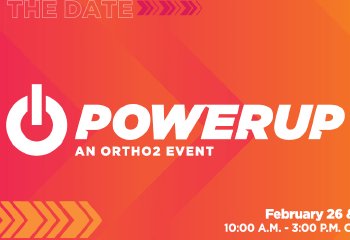
Introducing Power Up
Are you ready to Power Up? After 40 years of the Users Group Meeting, we’re evolving. Powered by a simple idea: elevation. We’re reintroducing our user’s event as Power Up, a name that mirrors our energy, our power logo, and our mission to help you level up faster, smarter, and with fewer hurdles.
Ortho2, Users Group Meeting, UGM, Power Up, Orthodontic Meeting, Edge Cloud
2 Minute Read
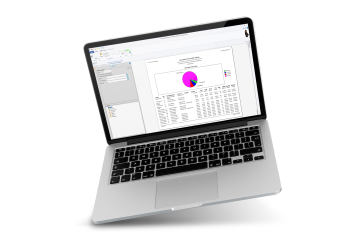
Top 5 Month End Reports
Each month, as new Edge Cloud customers come to closing the end of the month, the Implementation Team is often asked, “Which reports should my office run?”It’s a great question, and there are several options that you might consider running to view information about how your practice is doing. Here’s the list that our Implementation Specialists recommend:
Orthodontic Practice Management, Orthodontics, Productions, Edge Cloud, Strategic Planning, Reports, Month-End Reporting
3 Minute Read

Introducing the Edge Cloud and Weave Integration
We are excited to announce our newest integration with Weave. This integration unlocks Weave features to help streamline communication workflows This integration delivers additional value to Weave and our customers with:
Orthodontic Practice Management, Weave, Integration, Edge Cloud, Reminders, Texting
2 Minute Read
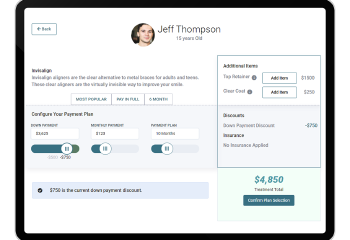
How Your Patients Interact With You Through Edge Cloud
Communication is the key to any relationship. And today, there are so many different ways people can communicate with each other. While one patient may call to make a payment, another prefers to make that same payment online. Edge Cloud offers a wide range of opportunities for your patients and parents to interact with your office. Below are just a few of the current and new features you can find in your cloud practice management system.
ORTHODONTIC PRACTICE MANAGEMENT, COMMUNICATION, ORTHO2, ORTHODONTICS, PATIENT COMMUNICATION, ONLINE FORMS, PRACTICE MANAGEMENT SOFTWARE, EDGE CLOUD, FINANCIAL SLIDER, EDGE PROPOSAL, ONLINE SCHEDULING, WEBSITE ACCESS
3 Minute Read
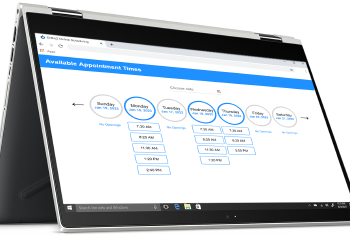
Set Up Online Scheduling
Edge Cloud’s Online Scheduling feature allows prospective patients to book an appointment with you directly from your website. With just a few set up steps, you can have your patients on their way in no time. In order for Online Scheduling to function, grid templates need to be classified. If you need assistance classifying your grids, check out the Schedule Setup and Design Visual Help video. Setting Up Your Editors
Edge Cloud, Online Scheduling, New Patient Exams, Prospects
4 Minute Read
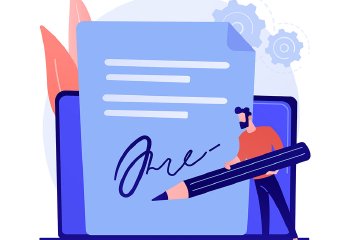
Adding Doctor Signatures to Online Forms
After patients fill out a health history form, orthodontists can add their signatures to the form, and include the form in patients’ correspondence history. Getting this set up takes just a couple of steps, and then you have different ways of completing this task once set up.
Online Forms, Merge Letters, Doctor Signatures, Edge Cloud
3 Minute Read
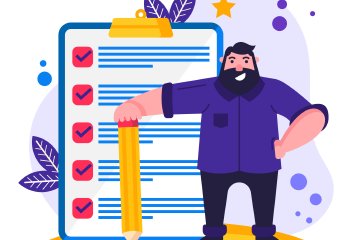
7 Trainer's Tips for a Successful Edge Cloud Training
Training on a new software can seem like a daunting task. It isn’t something that you or your team members go through very often.
Orthodontic Practice Management, Orthodontics, Cloud, Edge Cloud, Training
3 Minute Read

Cutting Edge Webinars From Ortho2
At Ortho2, we believe in empowering the next generation of orthodontic professionals—and those continuing to grow—with the knowledge and tools they need to thrive. That’s why we’re excited to present the Cutting Edge Webinar Series, a free educational opportunity designed specifically for residents, recent grads, and Ortho2 users. This exclusive series brings together an elite group of seasoned orthodontic professionals who are ready to share their insights, strategies, and real-world experience.
Webinar Series, Cutting Edge Webinars, Orthodontic Consultants, Free Webinar
2 Minute Read