Customizing Edge Cloud
Published by Brooke Milligan on
One of the best features of Edge Cloud is the ability to customize it based on the role within the office.
The treatment coordinator can set up Edge Cloud differently than the front desk person to see what pertains to a specific role. In addition, each office can use Edge Cloud in the way that works best for them. Dashboards can be set up differently, offices can have a variety of information in stacks, or various workflows.
Dashboard
The Dashboard personalizes Edge Cloud for you by keeping the information and tools you use the most at your fingertips. Use Dashboard widgets to display the productivity issues and applications most relevant to your tasks and professional goals. Edge Cloud features more than 20 widgets to customize your Dashboard. For example, a financial coordinator’s Dashboard could include the subgroup widget to keep track of today’s past due patients (including information such as who is past due, when, and how much they owe), along with the quick reports widget to easily run the daily and monthly reports. Alternately, a doctor’s dashboard could include the practice monitor widget to keep track of goals for the office, the charts widget that shows overall practice numbers from month to month or comparing years, and the stacks widget to track care calls, who you need to treatment plan, or other cases to review.
Stacks
Remember when you had stacks of paper charts lying around your office? Now that you can be completely paperless, Edge Cloud features stacks, which allows you to add a patient to a stack so you can complete additional work for that particular patient. There are endless uses for stacks. Each employee can have their own stack - anything from obtaining insurance information to creating a treatment plan, or even employee training. Doctors can utilize this feature to create a list of patients to call, general practitioners to follow up with, or even cases that had exceptional finishes.
Workflows
Use workflows to automate data changes and initiate Edge Cloud actions whenever something happens in Edge Cloud. For example, when an appointment is processed as kept, you can trigger a workflow to change the patient’s status and/or add a the patient to a specific stack. You can also launch a workflow when you enter an item in a patient’s treatment chart. For example, if a patient comes in and you mark oral hygiene in their treatment chart as either a ‘D’ or an ‘F’, Edge Cloud can launch a workflow that creates a letter to be sent to the responsible party. Another common way workflows are used is to change statuses. You can change the status to retention on a kept debond appointment, or even display a prompt for the front desk to choose a status when they process your new patient exam as kept. Status workflows are often used to clean up statuses. For example, when a records appointment is made, you know that the patient should be in the records status, and that change happens automatically in the background. You can also fire a one-off workflow from the Quick Actions menu in the top right corner of Edge Cloud. To learn more about any of these topics, visit the Edge Cloud Visual Help page on our website.
Questions, comments, or a great blog idea brewing? Email us — we're all ears.