Ortho2 Equipment Needs
Published by Brooke Hawke on
By Rachel Gildersleeve
No one would argue that having a professional and proficient staff is key to the success of an orthodontic office. What is also important, is having reliable computers. Unless an office is proactive about their computers and already have an upgrade schedule in place, it’s easy for them to get overlooked. The older the machine is, the less reliable it is, and the more likely something can go wrong. Especially without regular maintenance. This almost always leads to frustrating situations. Soon it seems like nothing in the office is working, computers are constantly going down, and the whole office is running unbearably slow. One of the most frustrating situations for staff members is having an impatient parent standing in front of them waiting to schedule or make a payment and their computer freezes.
We recommend that computers should be replaced every 3-5 years depending on how much staff utilize them. Computers that get the most use, such as front desk machines, will need to be replaced more frequently. Another computer that commonly requires additional maintenance is the consult room computer. With new 3D modeling technology and animation videos, patients now have the opportunity to see details about their treatment that they couldn’t before. This exciting new technology requires newer and better hardware. In many cases these computers end up being the most high-tech of any computer in the office. This includes newer i7 quad core processors, dedicated top tier graphics cards, solid state drives, and larger monitors. This is what Ortho2 would consider to be our optimal specifications. These would also be the recommended specifications for heavy use computers like front desk workstations.
It seems like not too long ago we were telling customers to upgrade their Windows XP computers. We’ve come to that point again, but this time with Windows 7. Windows 7 reaches its end of life in January of 2020. This means that Microsoft will stop releasing security updates and will no longer release fixes for when other software stops working with Windows 7.
We recommend making a plan as soon as possible to start replacing Windows 7 computers. They will eventually become just as much a security risk to your internal network as XP computers are now. Practices need to take every precaution to protect themselves and patient information. Making sure all computers are up to date and secure is a good start. If you need assistance in determining which operation system you have, please contact the Network Engineering Team at the contact information on the next page.
This can be a daunting task and we at Ortho2 get questions all the time from customers about replacing workstations. Here are a few of the most common questions asked:
What exactly are our recommended specifications?
Windows 10 Professional or Enterprise, 64-bit. 64-bit is important mainly for RAM capabilities. 32-bit computers can only have around 4GB of RAM which is not sufficient for Edge Cloud or ViewPoint.
Intel Quad Core processors, later generation i5s and the new i7s are great. If you’re really looking for some speed, there are new Intel i9 processors, but they come with a hefty price tag.
8 GB of RAM minimum. 16 GB in the front desk workstations is optimal.
1 GB dedicated video memory. NVIDIA GeForce graphics cards work great
1920x1080 for dedicated monitors, 1600x900 for laptops
I recommend getting as close to these specs as possible. As previously mentioned heavy use computers need more resources. Computers in the clinic that are just used for treatment notes and looking at pictures have a little more flexibility. However, the computer that imports pictures should have a good graphics card and 8 GB of RAM.
Do I need desktops or laptops? What are the differences between them?
There are two major differences between laptops and desktops that would affect how staff function in the office. One is mobility. I have seen clinic staff work with laptops assigned to each assistant and I have seen each chair have a computer assigned to it. It really depends how your clinic staff function. The specs are the same for desktops and laptops so really it’s what your staff prefer.
The other difference is Internet speed. Wired Internet is going to be faster and more consistent than wireless. Another thing to consider is that these days many laptops on the market do not have an Ethernet port.
If you go the laptop route, I would recommend trying to find a model with a solid state drive (SSD). Laptops get moved around the office more than desktops and are more likely to get dropped or damaged. Since SSDs have no moving parts they are less likely to get damaged if dropped.
One last thing to remember is that laptop screens are limited in size and resolution. The smaller the screen and lower the resolution the more difficult it will be to use both Edge Cloud and ViewPoint.
Does my sign-in computer need to meet these specifications?
Not necessarily. More often now we see offices using tablets for patient sign-in. Surface Pros are great, but any tablet with a Windows OS will work.
Would a tablet be a good idea for a workstation?
Not in my experience. While they are an excellent option for patient sign-in and for patients to fill out Health History Forms, they are not as practical as laptops or desktops. Having a physical keyboard is helpful in an office setting.
I want to get rid of my server now that I’m on Edge Cloud, but it has all my 3D scans and images, do I still need a server for them?
No, really you just need storage. Network Attached Storage devices work great for storing large amounts of data that you need to access over you network.
Once you upgrade it is so important to take care of your workstations. The most important consideration to take in keeping computers running well and running longer is personal responsibility. Don’t open email attachments you don’t recognize, practice suitable for work Internet surfing, and don’t give out your passwords. You will also want to keep up with Windows Updates, reboot your computer once a week, and run regular maintenance with the help of your local IT professional or Ortho2’s Network Engineering Team.
New technology can make your practice more profitable and instill confidence in your patients when they see how well your practice runs. Technology moves quickly and it can be hard to keep up with but it’s nothing to fear. At least until the machines become self-aware. Then we have a problem.
TECHNOLOGY, ORTHO2, ORTHODONTICS, VIEWPOINT, PRACTICE MANAGEMENT SOFTWARE, EDGE CLOUD, EQUIPMENT NEEDS, COMPUTER