How to Fill Your Down Time
Published by Michelle Haupt on
You may find yourself with extra time on your hands, and wondering what to do to fill that time.
We often hear offices are too busy to perform new or cleanup tasks. We have compiled a list of things that would be good to review in your office. Use the links for the Help menu and video tutorials to assist in performing these tasks. And as always, our Software Support Team is available to take your calls, chats, and emails.
Set up Scheduler Templates Consultants talk a lot about utilizing your schedule to ensure you are seeing as many patients as possible to keep your office on track with your financial goals. Is your schedule set up to do that? Are you using the Smart Scheduler to make scheduling a new appointment efficient? You can accomplish these by ensuring your Scheduler Templates are set up. Review how to do this in Edge Cloud and ViewPoint.
Clean up the Needs Appointment List One place your system might be bogged down is your Needs Appointment List. The Needs Appointment section of your scheduler bar lists the patients that should have a next appointment scheduled, but don’t. You can place patients on the list manually, or automatically track patients that need appointments by enabling the appointment required option for certain status descriptions, and entering treatment chart records that include next appointment criteria.
A general guideline is, you want to be able to look at the list and recognize each patient on the list and know why he or she is there. Watch the Edge Cloud or ViewPoint video to see how to properly use and clean up the list.
Modify Treatment Findings Are you using treatment findings as efficient as possible? Order treatment findings in a way that flows the best during your new patient exams. You can reorder them with a click and drag to follow your natural flow and script. Also, take a moment to reword any of your findings, if necessary, to present the information better in letters that go out to the professionals or responsible parties. If you want a nice starting point, print out the Treatment Category Report in Edge Cloud or ViewPoint to see what you currently have and help you change it. If you want more information about Treatment Findings, see the help videos for Edge Cloud and ViewPoint.
Go Paperless Are you still using paper charts? Or are you in the process of converting paper charts into electronic charting? Take the time now to scan in old charts so when your patients come back, you are ready for digital charting.
The easiest way to scan the entire contents of the paper chart is with a sheetfed scanner. You can scan the treatment card in as one file, and the rest of the paper chart together as another file in the correspondence history. If you need to print a specific page out of the bulk of the chart, you can simply print a page range.
If you don’t already have a scanner, look for a scanner with a Twain driver; which is common in most scanners. The Twain driver allows you to scan directly into the Ortho2 software.
Set Up Document Names Each document you scan into Edge Cloud or ViewPoint has a name that appears in the Correspondence History. You can save some time when scanning in documents by having a list of commonly used document names to choose from so you don’t have to type them out. Examples include: Insurance Card, Explanation of Benefits, and Signed HIPAA Form.
In Edge Cloud go to Editors > Document Names. Click New and type in the name of the document.
In ViewPoint go to System Tables > System > Document Names. Type in the name of the document in the list.
Review and Edit Merge Letters Many of the merge letters are used frequently enough that they get updated regularly. However, for those that are only used once in a while, it might be time to take a look at them and see if any edits need to be made, or if new letters need to be created. Check out the video on doing this in Edge Cloud or in ViewPoint.
Set Up Visual Tags One of the new features in Edge Cloud is visual tags. These are used to classify and subgroup patients and responsible parties with unique identifiers consisting of shape/color combinations. You can set a visual tag for anything you want. Some examples include indicating a preference for an assistant or doctor, identify patients who have a habit of being late or difficult, or showing a patient whose family member is a dental professional.
Learn how to set up visual tags here.
Set Up Emailed Appointment Cards Still handing out paper appointment card reminders? Give your patients the option of receiving an electronic version by setting up emailed appointment cards. Learn more about how to do this in Edge Cloud and ViewPoint.
Evaluate your Scheduled Reminders When you are ready to start seeing a full patient load again, think about how often you are reminding your patients of their appointment and if it’s working for you. Offices use all types of scheduled reminders. A common schedule reminder set we see is 7 days before the appointment, 3 days before the appointment only if a patient has not confirmed, and 1 day before. You can even change the message on the 1 day before by removing the confirm/cancel options and say “This is a reminder of your scheduled appointment tomorrow at…” Another choice for offices is to send out missed appointment reminders in the evening of or the next morning after a missed appointment.
If you need help configuring Edge Reminders or creating subgroups, the Software Support Team is available to help.
Clean up Professionals Editor Have the professionals in your list changed address? Has a new doctor taken over for a previous one? Has someone retired? Is there any information you want to start storing so your marketing team member can get quick access to the information they need? Now is a great time to look through your professionals list to inactivate those professionals who aren’t being used, edit the ones who have changed, and start gathering more information for marketing purposes.
TAGS: ORTHODONTIC EDUCATION, REMINDERS, ORTHO2, ORTHODONTICS, VIEWPOINT, EDGE CLOUD, NEW TASKS, CLEANUP TASKS, ELECTRONIC CHARTING, MERGE LETTERS, VISUAL TAGS, SCHEDULER, TREATMENT FINDINGS
MARKETING, ORTHODONTICS, ROGER LEVIN, INFECTION CONTROL, PRACTICE PRODUCTION, COVID-19, RECOVERY, REVENUE
Questions, comments, or a great blog idea brewing? Email us — we're all ears.