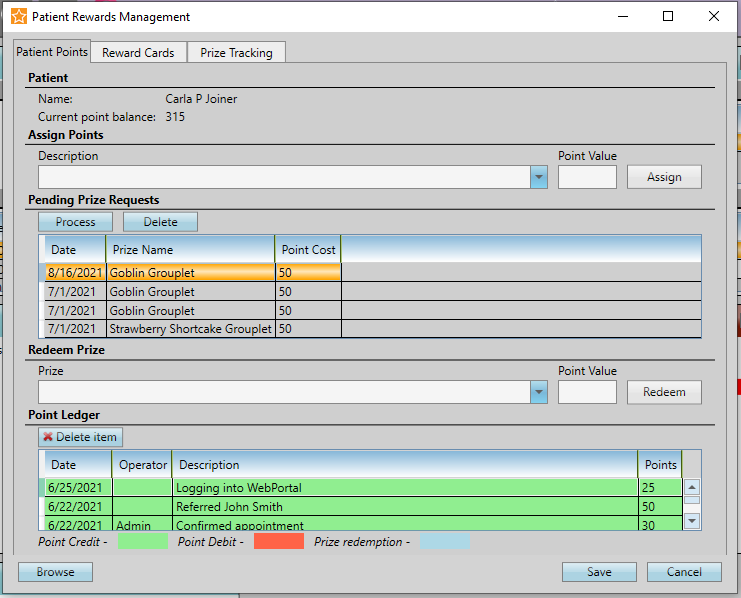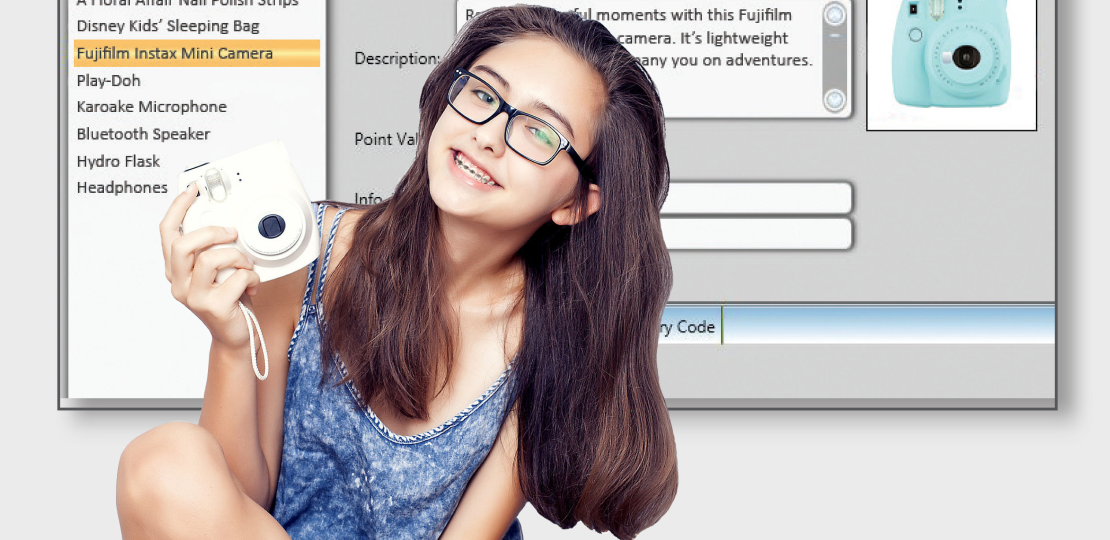
Patient Rewards
Published by Michelle Haupt on
Edge Cloud’s patient reward system allows you to calculate points and track rewards you offer as incentive to motivate patient attendance, treatment cooperation, oral hygiene, and more.
Patients can trade the points they earn by completing common treatment activities for prizes from your office. This use of positive reinforcement helps motivate patients to be prompt to their appointments, schedule their next appointment while in the office, fill out online forms, and even keeping their six-month dental checkup.
It’s easy to start using this system with every patient, including recall patients. Patients use customized cards to keep track of their points each time they sign in.
Use the Patient Rewards Management window to add and deduct patient reward points, redeem prizes, and review the patient’s reward ledger. To get here, open a patient folder, and select Patient Rewards in the Patient tab.
The Patient Points tab shows the patient’s name and current point balance, as well as the patient’s ledger of how points have been accrued. Additionally, you can assign points for items that are not included in either the Point Triggers or the Patient Reward Custom Point lists. You can also redeem prizes the patient has requested.
The Reward Cards tab allows you to associate and inactivate patient reward cards. To associate a card, click the green plus sign next to Associate Card, and then swipe the card. That card is now registered to the patient. You can enter a description of the card, such as the patient’s nickname, if desired. Contact Quality Resource Group to order personalized patient rewards cards. In addition, you will also need an unencrypted keyboard emulation swiper, such as the one you use to process credit and debit card payments.
The Prize Tracking tab allows you to view all prizes that have been redeemed in the time frame selected.
Selecting Prizes
Patients can view the Prize Selector, review their point balance, and redeem their points for prizes as they use your Patient Sign-In station.
Add the Browse Prizes button to your Sign-In screen. Patients should either swipe their patient rewards card or enter their birth month and day to initiate the prize selector. If you have patients use their birthday month and day to select prizes, they must have an appointment for today. However, patients can view prizes at any time if they use their patient rewards card.
Patients can see how many points they have at the top of the screen, all available prizes, and points required for each prize. In addition, they can request prizes through the screen.
View the patient rewards visual help video for more information on how to set up patient rewards.