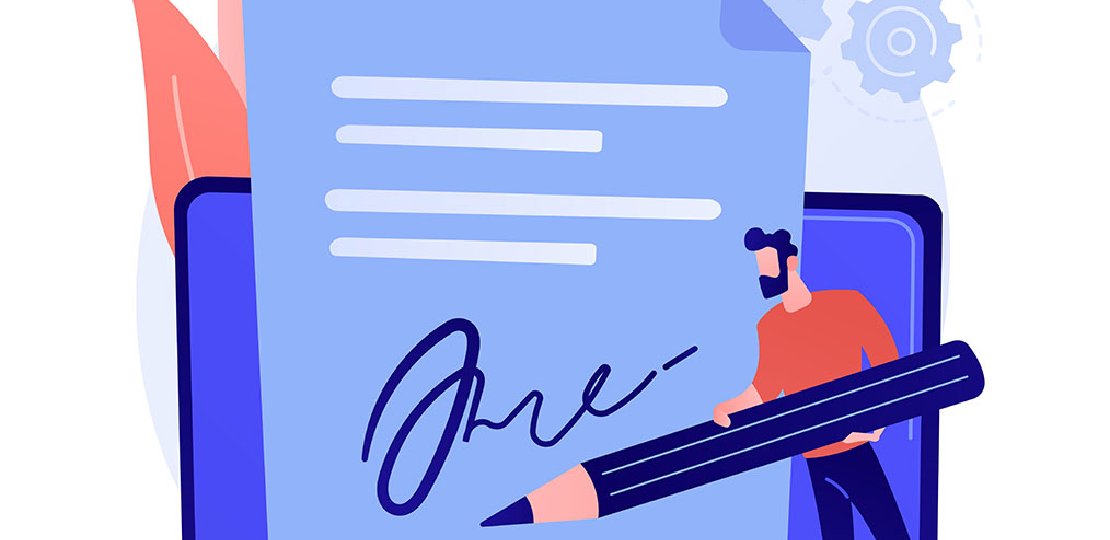
Adding Doctor Signatures to Online Forms
Published by Michelle Haupt on
After patients fill out a health history form, orthodontists can add their signatures to the form, and include the form in patients’ correspondence history.
Getting this set up takes just a couple of steps, and then you have different ways of completing this task once set up.
Setting Up Your Merge Letters

Our default Health History Forms already have a merge letter created for them in the Mail Merge Documents editor; they are called Full Health History and OII Health History. You will need to add a signature field into the letter. In the Editors, go to the Mail Merge Documents editor, find the letter you want to work with, and click Open. (If we created a custom health history form for you, merge documents for custom health history forms are available upon request and approval of cost.) Add a signature field or signature placeholder to the letter template. You can watch our visual help videos on Mail Merge Letter Set Up and Edge Signature if you are unsure how to do this.
Once the letter has the signature options in place, assign the letter to the health history form. This is done in the Online Forms editor. Select which form you use in the Online Forms box, then under Merge Document, select the Mail Merge Document you want to use. Click Save.
Merging Your Letter
Merging a letter to sign from an Online Health History Form can be done in two ways.
Option 1: Merge the letter after linking the Online Form to the patient. Under the Home Ribbon Bar, click Services in the Tasks tab, then Online Forms. In the Unprocessed Forms section, link the form to the correct patient. Once linked, the form will appear in the Letter Queue section on the bottom right of the Online Forms screen. Select the form and click merge.
Option 2: After linking the form to the correct patient, you can merge the letter from the patient folder. Open the patient and go to the Online Forms Tab. While reviewing the form, select Quick Merge.
Both of these options will merge a letter for viewing. Once the letter is pulled up, use your signature pad to sign it, or send it to the queue to be signed later. To capture the document without printing or to send it to the Merge Queue, in Microsoft Word, go to Add-Ins and choose Edge Capture to add the document to the patient’s correspondence history.
An Extra Tidbit
On a side note, while you are in the Online Forms Editor, you can check Highlight next to the form questions you want to stand out. This changes the background color of those questions to red while reviewing the Online Form in the patient record.
If you want to go a step further, go to the Online Forms Alerts Editor and add default alerts. You can tell Edge Cloud to automatically create a Latex Allergy Medical Alert when someone says Yes to having a latex allergy. This can be done on any of the questions on the health history forms and save you time down the road.