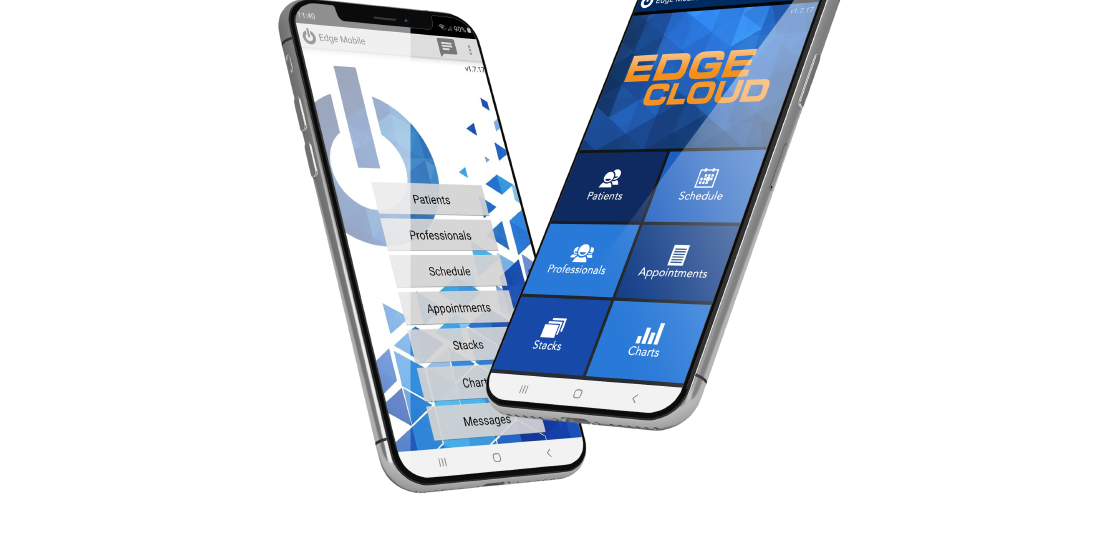
Edge Mobile Is Back!
Published by Michelle Haupt on
Guess who’s back. Back again. Edge Mobile’s back! Tell a friend!
That’s right! Edge Mobile is back in both the Play Store and iOS App Store. Search either Ortho2 Edge or Ortho2 Edge Mobile to find the app.
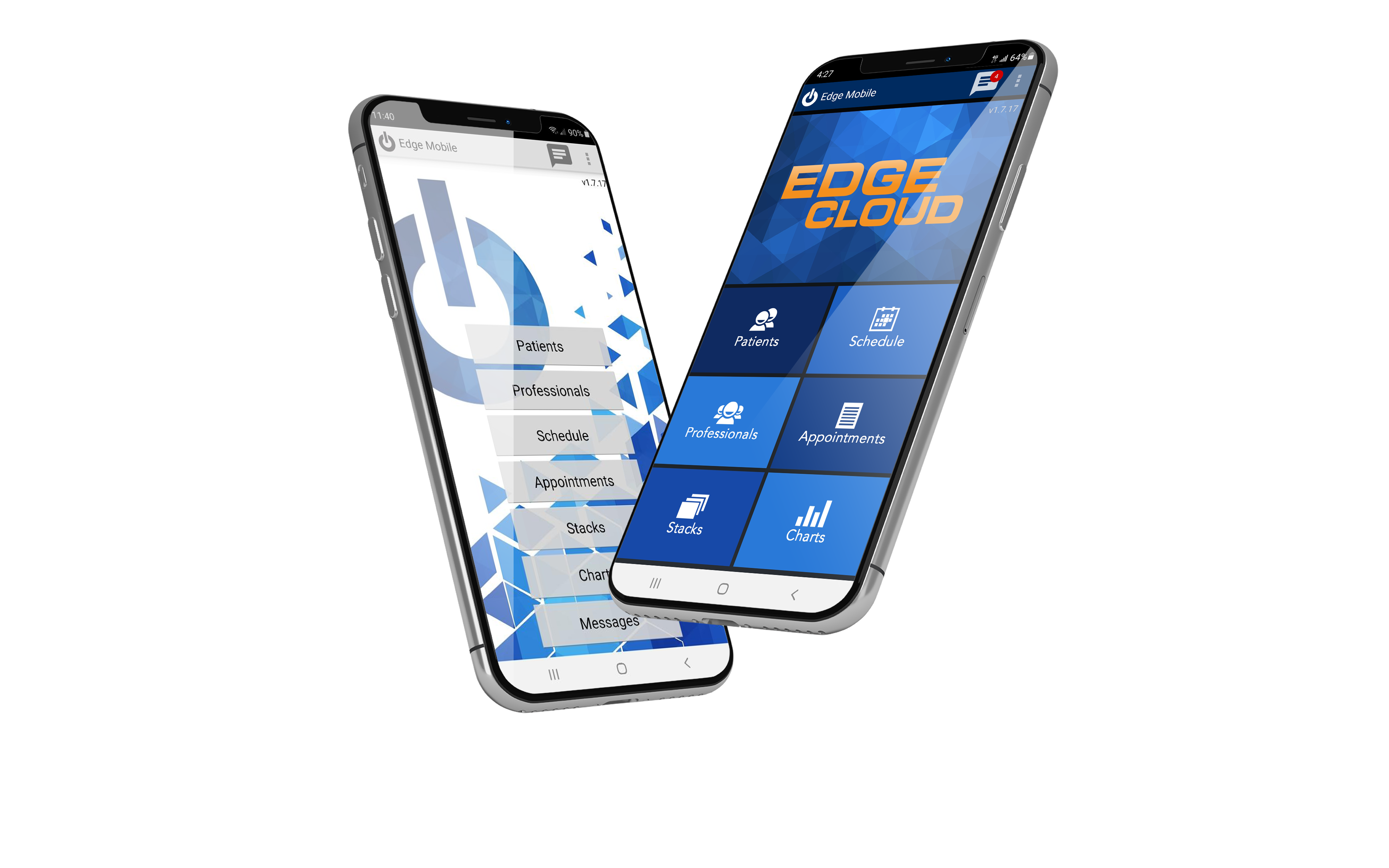
Once downloaded, enter your Customer Identifier in Edge Mobile settings. To find this number, in Edge Cloud click on the File Button, then click About. Next to the Customer Identifier is an Envelope icon. If you have Outlook installed, click the envelope next to the Customer Identifier to email the Customer Identifier to an email account your device can access. We recommend using copy and paste to email the Customer Identifier to yourself if you do not have Outlook installed.
Exit Edge Mobile settings by clicking the back button in the top left corner. Then, log in with your Edge Cloud operator email and password. Your Edge Cloud operator record must have this email address associated with it, and you must use a password that is not blank.
There are six areas to explore in Edge Mobile:
Patients – Use the search field to search for patients. Open their record to see biographical information, images, upcoming appointments, and responsible party information. Touching a patient’s contact information will call, text, email, or show their address on a map, respectively. Touch TX in the upper right corner to bring up the patient’s treatment chart.
Professionals – Use the search field to search for your professional contacts. View the professional’s contact information and a list of the patients you share.
Schedule – Touch to view your schedule as it appears in Edge Cloud. The Scheduler comes up on the current day. Select either the day before or after by using the arrows at the top, or you can use the calendar to choose a date to view.
Appointments – View a list of appointments for the day. The list shows the patient’s name, the appointment class, and the length of the appointment. Use the arrows at the top to select a day before or after today or use the calendar to choose a date. Touch a patient’s name to open their patient folder.
Stacks – View the patient records in each Stack. Touch the icon in the upper right corner to choose which Stack to view.
Charts – Displays the charts that are currently on your Edge Cloud Dashboard. To add more charts to your mobile version, add them to your Dashboard in Edge Cloud. Use the arrows at the top right to scroll through your charts.