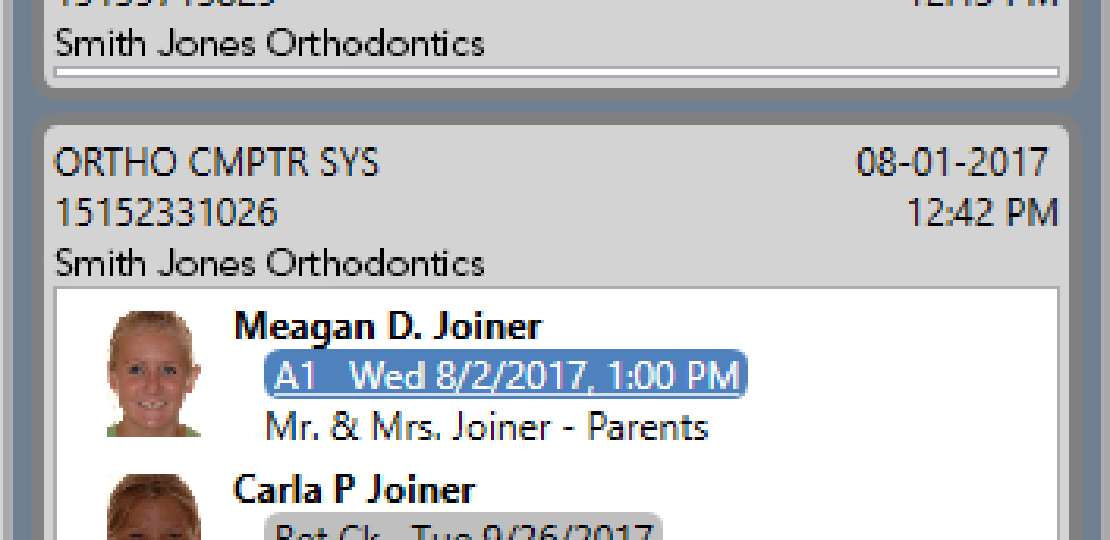
Know Who is Calling Your Office With Edge Pop
Published by Michelle Haupt on
One of the best features in Edge Cloud is Edge Pop – a pop-up display that shows when receiving phone calls from associated patients and responsible parties. The notification lets you know who is calling before you pick up the phone. And this may be helpful if the patient is hard to understand or if they have a tricky name to spell.
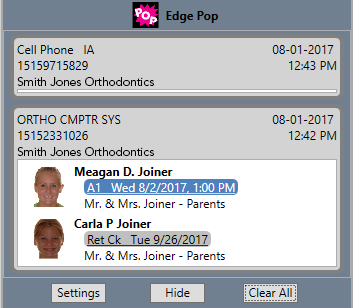
For Edge Pop to work, your phone system needs a VoIP phone system that supports SIP capability. With some phone systems, it may be necessary to create new SIP users in your phone system for use with Edge Pop. This may require additional licenses from your phone provider. In addition, the account you wish to use needs to be in the ring group for the phone number used for Edge Pop.
Once logged in to Edge Cloud, click the Services drop-down menu from the Tasks tab of the Home Ribbon Bar and select Pop. The Edge Pop icon will now appear in your system tray or notification area. Right-click the icon to bring up the Settings window. Call your phone company or IT provider to fill in the required settings.
You can select if you want Edge Pop to open with Edge Cloud on this screen. These settings are machine specific.
Using Edge Pop
Associated Patients
When a patient or responsible party calls in, and the number they are calling from is in the contact information section of either the patient or responsible party folder, a notification will pop up to alert you who is calling.
The pop-up notification shows the patient’s name, image, and the next scheduled appointment. Hover over the appointment to see the assigned orthodontist and office, if applicable. If the responsible party is calling from the phone number they are associated with, the responsible party’s name appears in the pop.
Double-click the notification to open the patient’s folder. Optionally, you can right-click the notification to open the patient’s folder to either the financial or the insurance tab. You can also click the appointment link in the notification to go to the Scheduler on the day of the appointment.
Unassociated Patients
If a call comes in and the number is not associated with a particular patient or responsible party, right-click the notification to either create a new patient or responsible party or associate the number with an existing patient or responsible party.
Call History
To view a history of all calls, right-click the Edge Pop icon and select Call History. This history will be cleared each time Edge Cloud or Edge Pop is closed.