
Edge Proposal
Published by Michelle Haupt on
Ortho2’s new Edge Proposal module gives your patients’ families the freedom to electronically adjust the terms of their orthodontic contract to best fit their treatment and financial needs, while you retain control over the contract parameters.
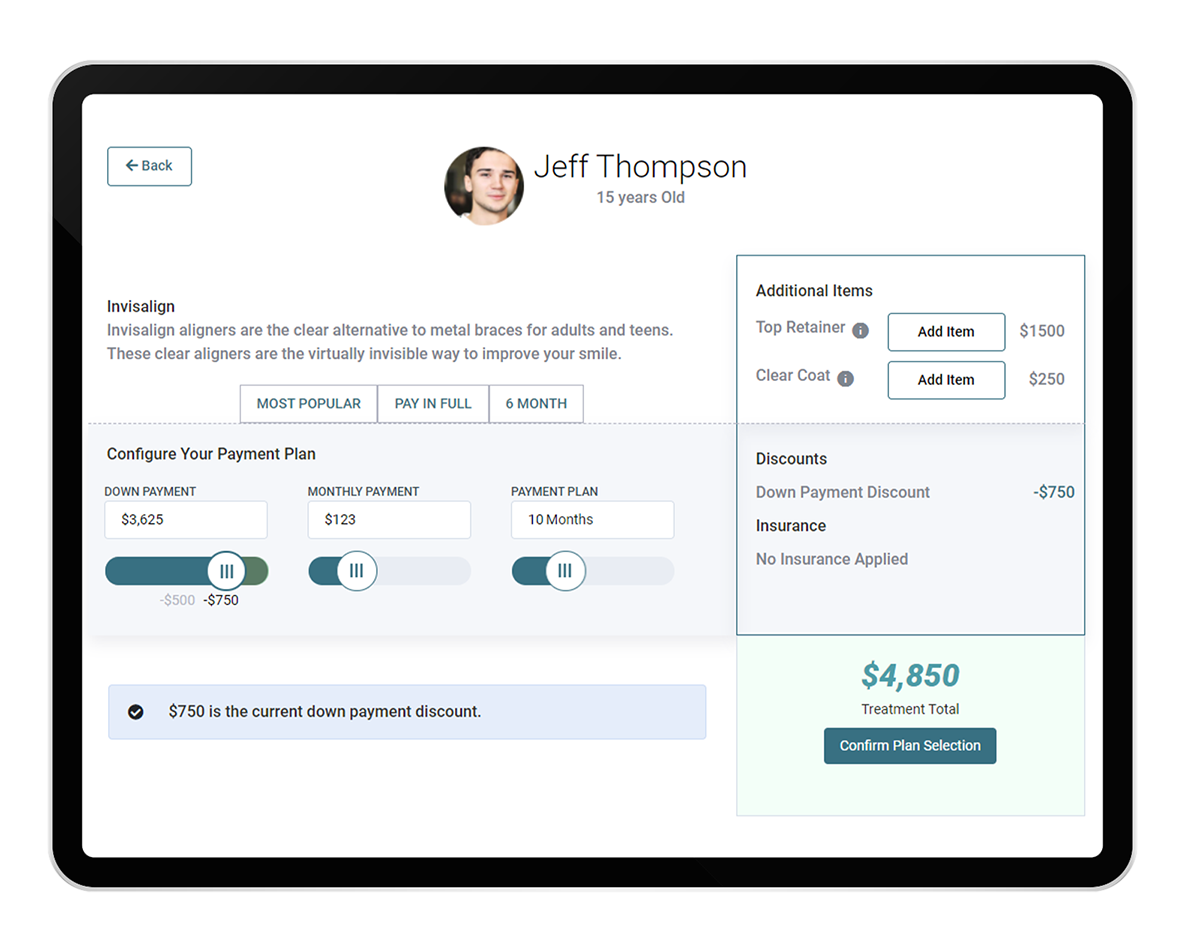
Edge Proposal Set Up
System Financial Settings Editor
In the System Financial Settings Editor, use the Proposal Mode dropdown to enable or disable Edge Proposal. If you use the current proposal system in Edge Cloud, this setting will default to Legacy. If you haven’t created a proposal through Edge Cloud in more than six months, it will default to Edge Proposal. You can optionally choose to be prompted about which system to use when creating proposals.
Edge Proposal Add-Ons Editor
Use the Edge Proposal Add-Ons editor to create the list of additional options available to your patients. You can find the Edge Proposal Add-Ons editor in the Financial section of your Editors. Each add-on includes a description, fee, and optional image. When your patients’ families use the Edge Proposal app to adjust their contract structure to their liking, they will be able to see add-ons linked to their proposal template and select the ones they want to include in their treatment plan.
Edge Proposal Templates Editor
Use the Edge Proposal Templates editor to manage the parameters your patients’ families will work within as they use the Edge Proposal app to set up their personalized contract structure. Each template defines the default treatment fee and months, finance charge, and available discounts. You can also set up default payment structures and choose which add-ons can optionally be added to the treatment plan.
You can find the Edge Proposal Templates editor in the Financial section of your Editors. Click the Create New Template box to begin creating a new template.
The Create Edge Proposal Template wizard walks you through all the required fields needed to create an Edge Proposal template. The first screen includes the template name. This is the name of the template that will be used internally when you are selecting templates for patients. These should be descriptive so you can differentiate your various templates. Also, select the treatment(s) this proposal will be used for. Click Next.
Fill in the information your patients and responsible parties will see in the app on the Card Display screen. The title of the proposal can be different than the name in the previous screen. Use the image select icon to open the Select Image window where you can choose a stock image, upload an image from your device or import a web URL. Click Next.
In the final page of the wizard, add the total treatment amount, minimum down payment (if applicable), and payment months. The Maximum Payment Months defines the furthest out a responsible party can extend payments. The Payments Months Defaulted to is where the financial slider will default to. Click Finish. You can now edit any of the information you added in the wizard and add discounts, add-ons, and default payment options. Click Save.
reate Proposals
To create a proposal for a patient, open the Finance page of the patient folder. Then, select New Proposal from the Contract section of the Patient ribbon bar. From there, you will use the three tabs of the Create Proposal window to select the proposal details to offer the patient.
Treatment Options Tab: Use the Select Treatment Options tab to select the treatment and Edge Proposal template combinations to offer to the patient. First, select a treatment, then apply one or more templates available for that treatment. You can offer the patient a single treatment/template combination or apply as many treatment/template combinations as you wish to offer the patient a wide range of treatment choices.
Members and Insurance Tab: Use the Members and Insurance tab of the Create Proposal window to choose who will be financially responsible for the contract. The amounts you enter on this tab are not yet set in stone but will be used to calculate the initial template proposals.
Confirmation Tab: Use the Confirmation tab of the Create Proposal window to assign a treatment coordinator and initial treatment dates for the contract, set an expiration date, define when payments will begin, and review all of your choices from the previous tabs.
When you are happy with all of your proposal details, click Create at the bottom of the window to return to the Finance page of the patient folder.
Manage Proposals
After you create one or more proposals for a patient, you can review and change the proposal templates from the Finance page of the patient folder to better fit their treatment and financial goals. You also activate the proposal, share it with responsible parties so they can use the Edge Proposal app, and update the proposal status from this window.
Activate/Share the Proposal When you have finished reviewing and editing the proposal, click Activate Proposal at the right of the window to finalize your proposal settings. Once you activate a proposal, you can no longer edit the details.
As soon as you click Activate Proposal, the Proposal Communication window opens so you can send invitations to responsible parties to the app via email, text message, a copied URL link, or QR code.
Edge Proposal Widget Use the Edge Proposal widget to review and manage your patient proposals. The widget lists the proposal expiration date, whether the responsible party has viewed the proposal with the Edge Proposal app, the assigned treatment coordinator, and the status. To use the widget, select Edge Proposal from the Widget Library toolbar, and choose to open the widget as an Application or Dashboard widget.
Settings
Click the Settings wrench on the widget sidebar to select which proposals you want to view: You can choose to filter the widget by office, doctor, treatment coordinator, status, and created date range.
For more information, watch the video tutorial here.