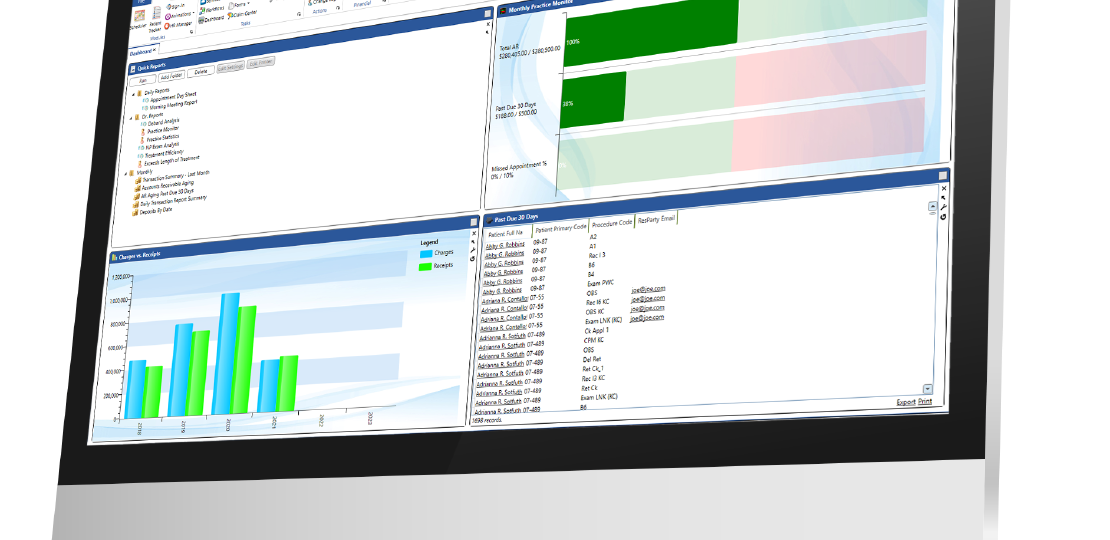
The Top 7 Dashboard Widgets
Published by Michelle Haupt on
The Dashboard is the first thing you see when you log into Edge Cloud, and it is specific to you. It helps you visualize the things that are most important to you and your job. There are all kinds of tools to use to populate your Dashboard; you can use as few or as many as you’d like. Here are our top seven widgets that keep your practice on track.
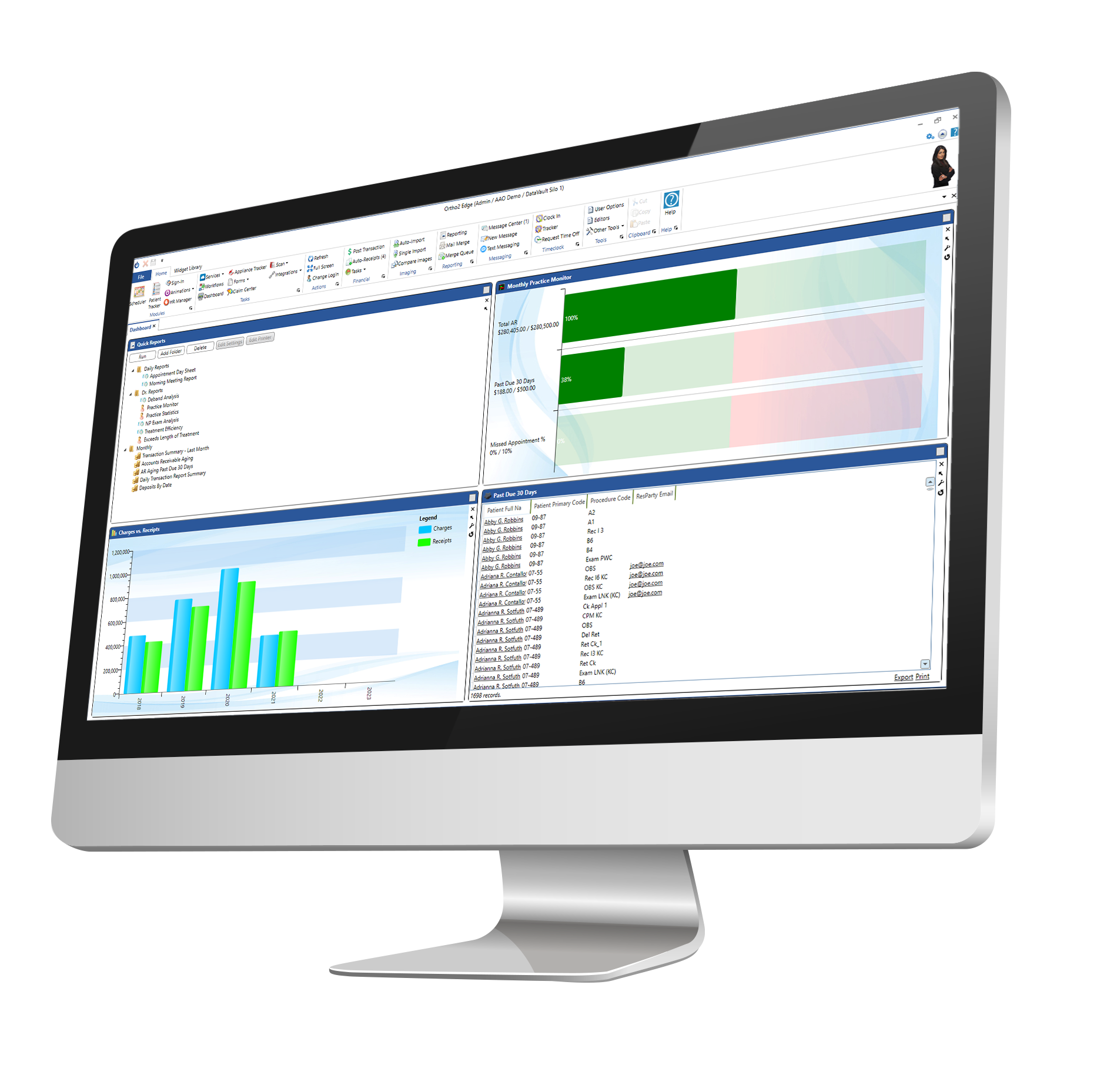
Practice Monitor. The Practice Monitor widget keeps real-time statistics and lets you see how you’re progressing toward your goals quickly at a glance. You can track your statistics by doctor and based on monthly, quarterly, or yearly timeframes. Add or remove your practice’s goals to see how your real-time progress.
Chart. Use the Chart widget to get an overall picture of patient activity, such as the percentage of patients that are past due or the percentage of missed appointments, in a variety of formats. You can also use the Chart widget to compare data among your orthodontists and/or offices. Your selected chart data, office, and orthodontist selections are listed in the Chart widget header for easy recognition of the data you are viewing.
Stacks. The Stacks widget is used to flag patients for further action. When you find yourself needing to complete additional work for a patient later, simply add the patient to an appropriate stack folder, or add the task to someone else’s stack. When you have finished the task, you can remove the patient from the stack. Stacks do not leave an audit trail.
Tasks. Use the Tasks widget to assign, prioritize, and track essential office activities that do not happen within your Edge Cloud system. You can have tasks pop up and remind you to do something at a specific time.
Quick Reports. The Quick Reports widget provides one-click access to viewing and printing reports with preset report options. You can run a quick report individually or run a group of quick reports with one click, saving you time when running your month-end or morning huddle reports.
Subgroup. Use the Subgroup widget to keep a specific list of patients easily available to you. You can customize the fields to display in the widget, group and aggregate the data for any displayed column, and add a link that will open the selected patient folder to a specific page.
Office Contacts. Use the Office Contacts widget to have immediate access to the contact details of the businesses and suppliers you work with regularly. Use the Office Contacts editors to add contacts that are outside of your practice and aren’t directly related to a patient record or employees. This could be contractors or even your Ortho2 Regional Manager.
Bonus: Edge Proposal. Use the Edge Proposal widget to review and manage your patient contract proposals. The widget lists the proposal expiration date, whether the responsible party has viewed the proposal with the Edge Proposal app, and the status. You can filter the widget results to view only the proposals relevant to you. In addition, you can open the patient folder to the proposal page and share the proposal with responsible parties directly from the widget.
Edge Cloud, Dashboard, Dashboard Widgets, Practice Management Software, Cloud Practice Management, Orthodontics